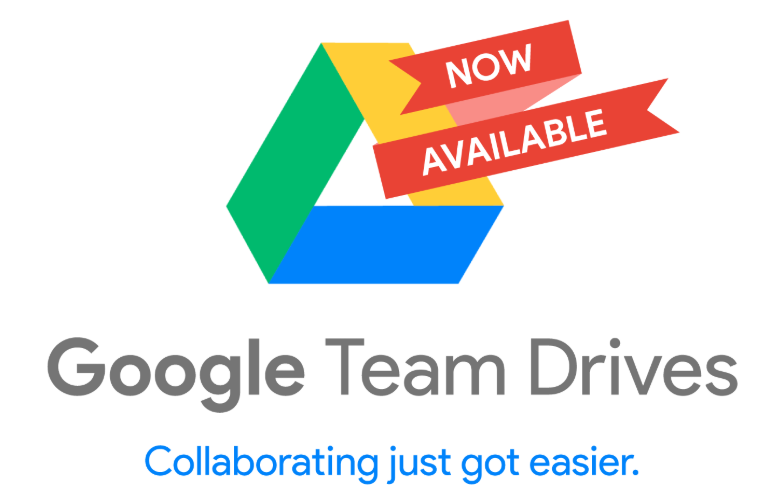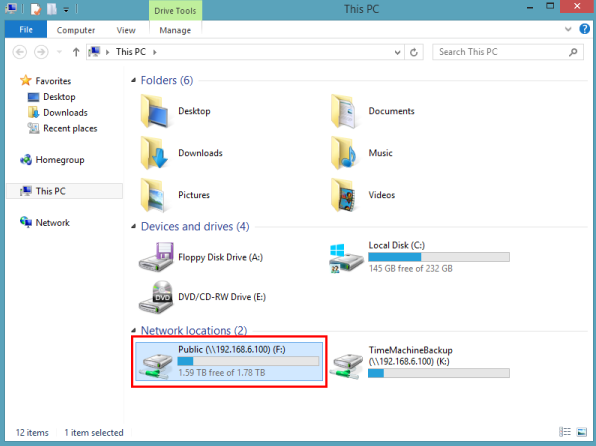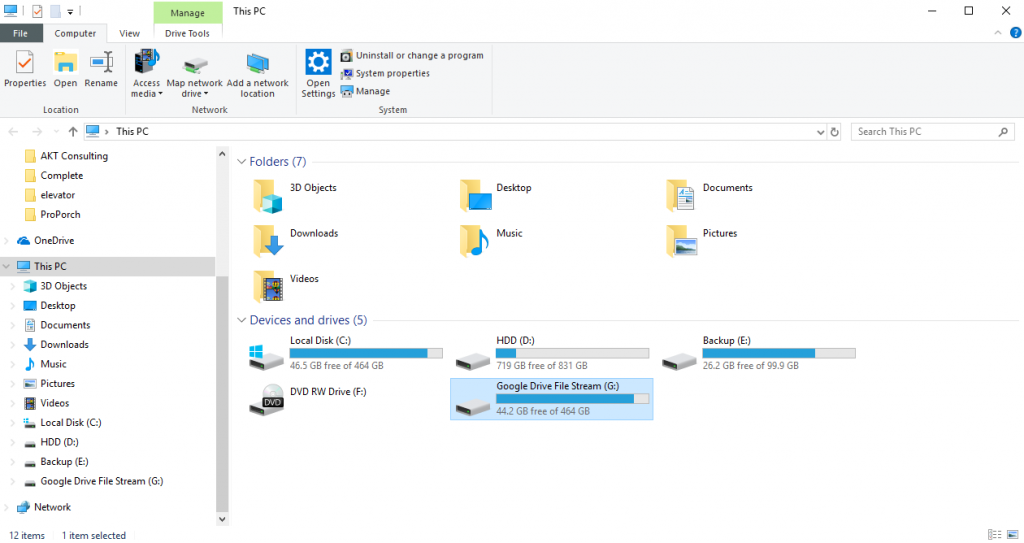Google's Release of Team Drives makes file storage and sharing easier than with local on premis servers.
Google team drives paired with google drive file stream can seamlessly eliminate all of your file server needs. Team drives offer fully unlimited storage! Google released team drives fairly recently and I have been assisting with cloud migrations ever since. Never has it been easier or cheaper to have a fully cloud environment for your business. By migrating your email, file share and storage to GSuite for business you can begin to decommission most or all of your on premise servers.
Mapped Network Drive vs Google Team Drive
Google team drive can be used in exactly the same way your typical windows network shares files. See the images below to see how they both look. With google drive you will get alerts if a document is open by someone on your team and it will prompt you to not edit it until it is safe. This is a really important feature as collaborating on a standard file share can cause problems, version splits and data corruption. You can also access google drives team drives in a web browser just like you would your personal drive. Google drive via a web browser will allow multiple users to access the same file and edit it real time. You can see who is make what changes and leave comments or chat real time via a instant message.
Setting Up GSuite
To use google team drives you need to first have a google business account more specifcally a GSuite Business Plan subscription. Dont have one? Sign up to GSuite now and get a 14 day free trial. You must then verify that you own your domain with google by updating your MX records. Your domain’s DNS records can be found at your domain registers management portal. Its common for your domain to be registered with your web hosting provider. Here is Googles official documentation for GSuite Domain Verification. If you need assistance with GSuite setup please feel free to contact me for assistance, I aim to have more guides regarding this on my website soon.
Creating Team Drives
I would recommend creating a new team drive for each drive in your current file sharing setup. This way you keep the same structure of your files and can apply permissions in a similar fashion you do now. From your google drive console simply right click on Team Drives and click add team drive, its that simple!
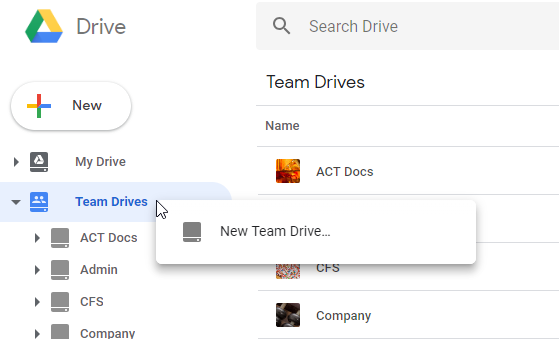
Providing Access and Setting Permissions
Now that you have created a new team drive you have to provide access and permissions to that drive. Click on the new team drive to open it. While in the team drive click add members to add your team members. For large amounts of users a better approach is to make groups within your google admin console and then provide access to the whole group of users.
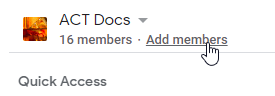
Prepping Your Users
For the best results prep your users in advance and set a go live date. In a recent seamless implementation we set a go live date for Saturday, and disabled file server access to ensure no new data was made, then did the migration that day and Sunday after hours. I would give users at least a weeks notice. Provide them instructions on how to install google drive file stream if they wish to access their files as if they were a local drive on their computer. Below is a sample email from google to send to your users to prep them for the conversion. Time permitting I would recommend ensuring all of your users are comfortable with google drive and able to install drive file stream prior to go live.
Dear {user},
We’re excited to announce Google Drive Team Drives, a way to access and share all our files and folders, at any time and on any device.
What is Drive?
Think of Drive as our stash of files and folders that follows you wherever you go—it lets you keep everything and share anything. With Drive, you can access files, folders, and Google documents (such as Docs, Sheets, and Slides) from a web browser or any mobile device where you’ve installed Drive.
How do I try out Drive?
Visit Google Drive on the web at drive.google.com.
Use Drive File Stream to quickly access My Drive and Team Drive files on your computer, without using disk space.
How to Upload new files to Drive.
Where can I get more information?
To get started with Drive, visit the Learning Center or the Drive Help Center.
– {Name}, Your G Suite administrator
Migrating your Files
It is best practice to drag your files and folders from file explorer into google drive. I also recommend to do this directly on the server for faster transfers.
- Make Sure You Disable Permissions for your Files ensure you team cannot modify any files or upload new ones as there may be potential data loss depending on if there is interaction while you are uploading.
- Prioritize What Directories to Move First. High volume folders and drives should be first to migrate as they should be offline during this phase. It is your responsibility to migrate the data in a timely fashion to make it available again
- Create Check Lists if you are not going to migrate all of the data in a drive at once. For example if you have multiple high priority folders in different drives you can lose track of what folders you have already uploaded.
- Don’t Move Everything at Once while you can que large amounts of data to upload there can be problems, if you are on a time crunch and there is a problem with the upload you could lose hours of expected progress. I typically load up to 2-4 hours of uploads at a time.
- Don’t Delete Files After you Migrate Them I have zero concern that google will ever lose your company’s data, that being said you already have the data on a hard drive, you have merely copied it over to google. Take your hard drive and archive it, save it in the back of your sock drawer in the event of cloud infrastructure meltdown or malicious destruction by your own team.
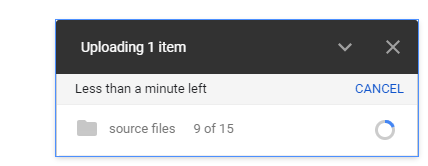
Your Finished!
At this point you have provided access to the new team drive and migrated all of your data. It is vital to keep good communication with your team. I wish I could say everyone will prepare themselves and know what to expect after go live, but I can almost guarantee some team members will ask why they can no longer access the old drives you have locked everyone out of. The upside is that by locking the old drives you will not get users working on old files and uploading to inactive directories.